Setup Guide for IPTV on All Devices | IPTV for UK
Learn how to set up IPTV for UK on Firestick, LG, Samsung, Apple, and more. Follow our step-by-step guide for a seamless IPTV experience on all your devices.
Firestick and firecube

IBO Pro App Setup Instructions (Recommended)
Open the Downloader App
On your Firestick, navigate to and open the Downloader app.
Enter the Download Link
In the Downloader app, you will see a text box. Enter the following link: https://shorturl.at/hsMW1 and click Go.
Start the Download
The download will start automatically. Wait for it to complete.
Install the App
Once the download is finished, you will see an option to install the app. Click on Install to begin the installation process.
Open the App
After the installation is complete, you can open the app directly from the installation screen or find the IBO Pro app icon on your Firestick’s home screen.
Gather Necessary Information
Upon opening the app, navigate to the settings or account section to find your MAC Address and Device Key.
Send Your Information
Please send your MAC Address and Device Key to us via email at support@iptvforuk.com or through WhatsApp at +44 7440 621685.
Activation
Once we receive your information, we will activate your account from our end.
IPTV Smarters Setup Instructions
Download IPTV Smarters
On your Firestick, open the Downloader app and enter the following link: https://www.iptvsmarters.com/smarters.apk and click Go.
Install the App
After the download is complete, you will see an option to install the app. Click on Install to begin the installation process.
Open IPTV Smarters
Once the installation is complete, you can open the app directly from the installation screen or find the IPTV Smarters app icon on your Firestick’s home screen.
Log In Using Xtream Codes
Upon opening the app, you will be prompted to log in. Enter the Xtream codes that we sent you via email. Fill in all required fields and click Login.
Enjoy Your Content
Once logged in, you will have access to all your IPTV channels and content.
Android Smart TV

Setup Guide for IBO Player Pro on Android Smart TV
Open the Google Play Store
From your Android Smart TV's home screen, navigate to and open the Google Play Store using your remote control.
Search for IBO Player Pro
Use the search bar to type IBO Player Pro and press enter.
Download and Install the App
Find the IBO Player Pro app in the search results and click on Install.
Open the App
Once the installation is complete, you can open the app directly from the installation screen or find the IBO Player Pro app icon on your TV's home screen.
Retrieve Device Information
Upon opening the app, navigate to the settings or account section to find your MAC Address and Device Key.
Send Your Information
Please send your MAC Address and Device Key to us via email at support@iptvforuk.com or through WhatsApp at +44 7440 621685.
Activation
Once we receive your information, we will activate your account from our end.
Add Your IPTV Playlist
Follow the prompts within the app to add your IPTV playlist using an M3U link or Xtream Codes provided by your IPTV service provider.
Enjoy Your Content
Once logged in, you will have access to all your IPTV channels and content.
Apple devices
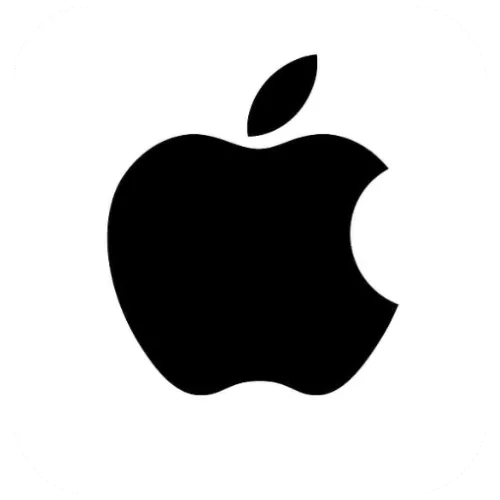
Setup Guide for IBO Player Pro on Apple Devices
Open the App Store
From your Apple device's home screen, navigate to and open the App Store.
Search for IBO Player Pro
Use the search bar to type IBO Player Pro and press enter.
Download and Install the App
Find the IBO Player Pro app in the search results and click on Install.
Open the App
Once the installation is complete, you can open the app directly from the installation screen or find the IBO Player Pro app icon on your device's home screen.
Retrieve Device Information
Upon opening the app, navigate to the settings or account section to find your MAC Address and Device Key.
Send Your Information
Please send your MAC Address and Device Key to us via email at support@iptvforuk.com or through WhatsApp at +44 7440 621685.
Activation
Once we receive your information, we will activate your account from our end.
Add Your IPTV Playlist
Follow the prompts within the app to add your IPTV playlist using an M3U link or Xtream Codes provided by your IPTV service provider.
Enjoy Your Content
Once logged in, you will have access to all your IPTV channels and content.
Smart TVs : Samsung / LG ...
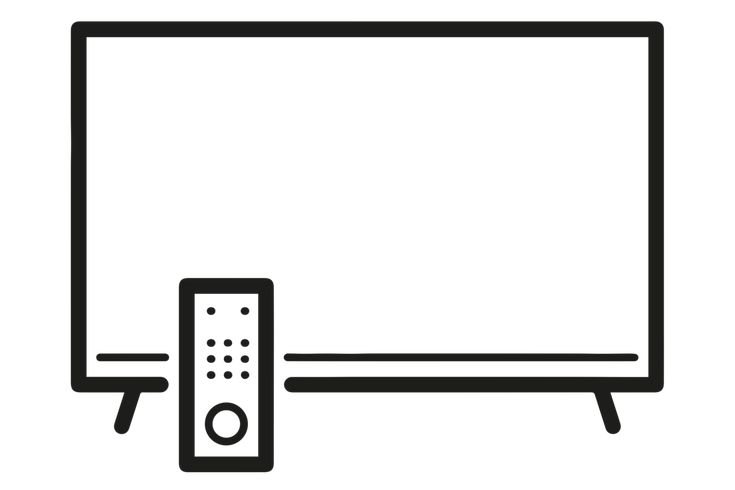
Setup Guide for IBO Player Pro on Samsung and LG Smart TVs
Open the LG Content Store or Samsung App Store
On your LG Smart TV, press the Home button on your remote and navigate to the LG Content Store.
On your Samsung Smart TV, press the Home button on your remote and navigate to the Samsung App Store.
Search for IBO Player Pro
Use the search bar to type IBO Player Pro and press enter.
Download and Install the App
Find the IBO Player Pro app in the search results and click on Install.
Open the App
Once the installation is complete, you can open the app directly from the installation screen or find the IBO Player Pro app icon on your TV's home screen.
Retrieve Device Information
Upon opening the app, navigate to the settings or account section to find your MAC Address and Device Key.
Send Your Information
Please send your MAC Address and Device Key to us via email at support@iptvforuk.com or through WhatsApp at +44 7440 621685.
Activation
Once we receive your information, we will activate your account from our end.
Add Your IPTV Playlist
Follow the prompts within the app to add your IPTV playlist using an M3U link or Xtream Codes provided by your IPTV service provider.
Enjoy Your Content
Once logged in, you will have access to all your IPTV channels and content.
Reku TV

Setup Guide for IBO Player Pro on Roku TV
Open the Roku Channel Store
From your Roku TV's home screen, navigate to and open the Roku Channel Store.
Search for IBO Player Pro
Use the search bar to type IBO Player Pro and press enter.
Download and Install the App
Find the IBO Player Pro app in the search results and click on Add Channel to download and install it.
Open the App
Once the installation is complete, you can open the app directly from the installation screen or find the IBO Player Pro app icon on your Roku TV's home screen.
Retrieve Device Information
Upon opening the app, navigate to the settings or account section to find your MAC Address and Device Key.
Send Your Information
Please send your MAC Address and Device Key to us via email at support@iptvforuk.com or through WhatsApp at +44 7440 621685.
Activation
Once we receive your information, we will activate your account from our end.
Add Your IPTV Playlist
Follow the prompts within the app to add your IPTV playlist using an M3U link or Xtream Codes provided by your IPTV service provider.
Enjoy Your Content
Once logged in, you will have access to all your IPTV channels and content.
Mag Box

Setup Guide for MAG Box
Step 1: Send Us Your MAC Address
Please send us the MAC Address of your MAG Box via WhatsApp, email, or live chat.
Step 2: Receive Portal Link
After making the payment, we will send you the portal link.
